How to Cut/Clip/Trim AVCHD(MTS/M2TS) files free?
 Tutorial:
Tutorial: 
In many cases, you will need to Trim the video from Camcorder, like, you want to upload your video to youtube, but the files is too large; there is a black edge in your video, you want to erase it; you do not like some parts of your video and want to clip it, you only need to show a part of the movie to your students, you will need to trim the movie.
Do you how to cut the video? what tools you use? This article will intro you how to trim avchd, mts, m2ts footage from Canon, Sony, JVC, Panasonic etc camcorder with AVCHD Trimmer.
AVCHD Trimmer allows you to trim, split, cut or clip AVCHD, MTS, M2TS, MOD, TOD, TRP, TS, MOV, AVI etc camcorder files on Windows 7, 8, xp, vista.
Tips: If you are a Mac user, please go to Mac AVCHD Trimmer
Now, let us see the detailed step about cut AVCHD files:
Step1: Download AVCHD Video Converter as AVCHD Trimmer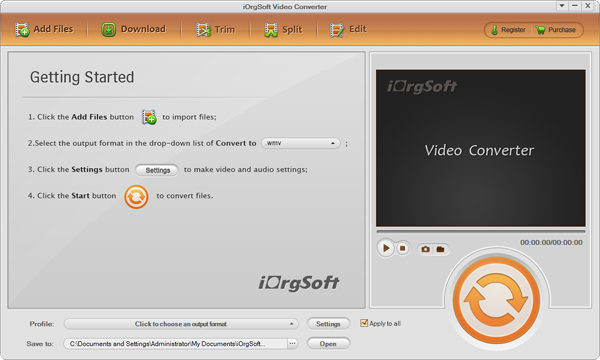
Step2: Click "add files" to add AVCHD files
Step3: Click"Clip", there are three ways can help you clip AVCHD clips.
Dragging the slider
Setting start and end time
Click the trim button to set start time and end time.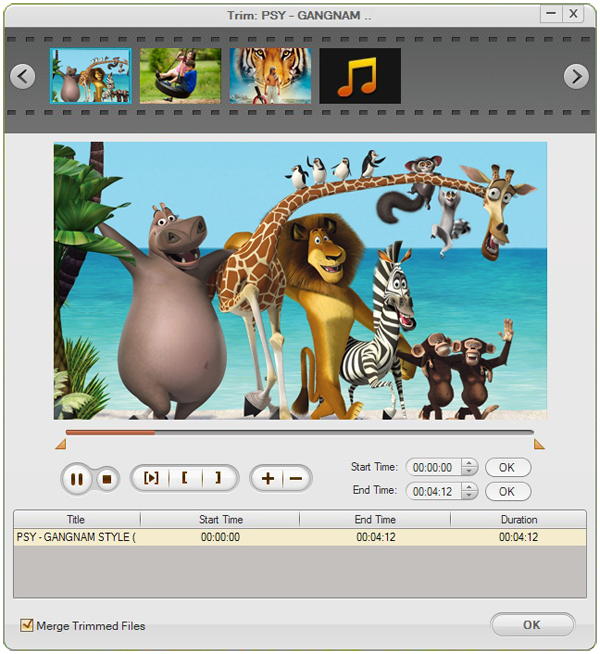
Step4: set output as "MPEG-4/H.264", the quality will be the same as the original files. Of course, if you need, you can also choose other formats as output formats, such as AVI, WMV, MPG etc.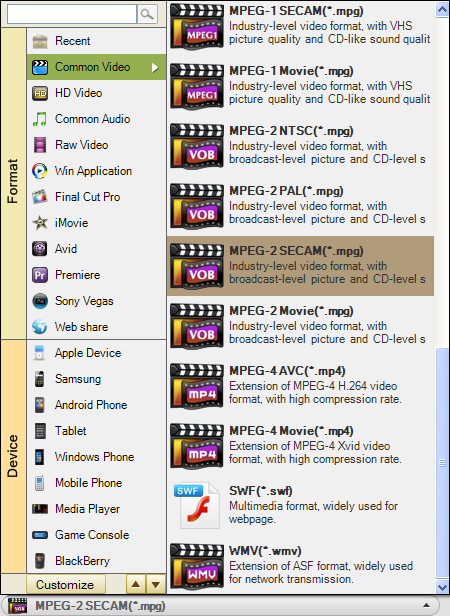
Step5: Click the Convert Button to finish the video editing and get the file you want.
In fact, Windows Movie Maker can cut video free, but it can not accept AVCHD.mts.m2ts files. AVCHD Trimmer also can convert AVCHD, MTS, M2TS files to WMV etc, then import AVCHD files to WMM for clipping.
Split Edits in Movie Maker
If you want to split a clip into two clips, select the clip→move the play head to where you want to cut→click on the Split Clip icon.
 Related:
Related: 

