How to convert mts to mkv?
 Tutorial:
Tutorial: 
Suppose you came back from Halloween and recorded many wonderful fragments from the grand ceremony with you new Panasonic HDCHS200. Now you want to show the special activity to your family and friends, but you may find that the video files with MTS file format you recorded may not be played directly on many players or devices.
As we all know MTS is the file extension for the AVCHD video format, in most instances, popular player like Windows Media Player and portable player like Xbox360, PS3 , iPod, etc can not play MTS files directly. So it is necessary for you to convert MTS to some common format like MKV.
But how to convert MTS files to MKV files ? MTS to MKV Converter can do that easily in few seconds! It is worth mentioning that MTS to MKV Converter also can convert other popular filer formats, like AVI, WMV, MPG, MP4, MOV, WMV, MKV etc.You also can use it to edit your video, you can crop the unwanted parts of you video, adjust the brightness, contrast and saturation of the video to set some effect according to your need. If you convert more than one files, you can even merge them into one. Free download the MTSto MKV Converter and have a try.
Guide: How to convert avchd ts, tp, m2ts, mts to mkv videos.
Step 1 ?Download converter
Free download MTS to MKV Converter, run it in your computer, a friendly interface shall pop up in front of you in a few minutes.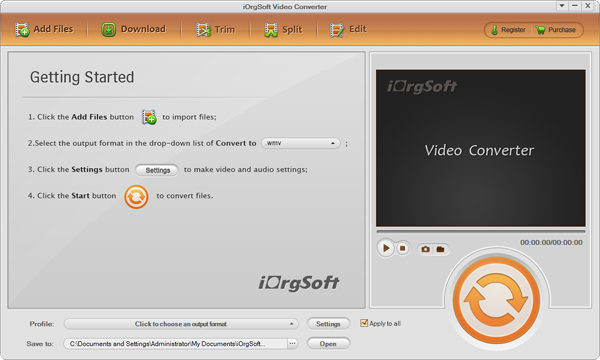
Step 2: Add files
Press add button to add your MTS files and you can add more than one files at a time.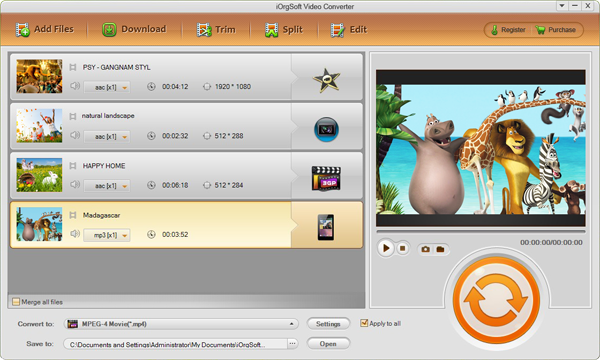
Step 3: Select format and save files
Expand the down-arrow menu of the Profile choose MKV file that you want to convert to. At the same time, remember to select your output folder to save your files by clicking the green upward arrow.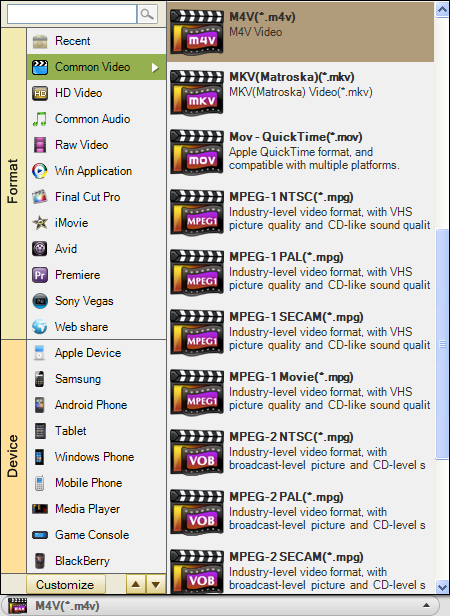
Step 4 Video setting
You can press Settings to get advanced profile settings such as Resolution, Frame rate, Encoder and the Bitrate according to your need. 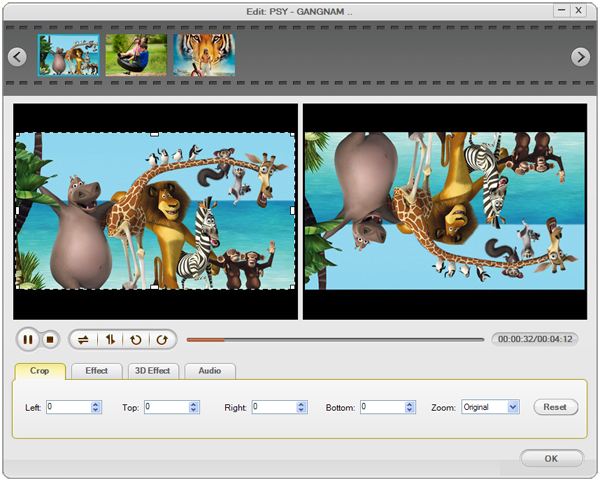
Step 5 Video editing
Maybe you also want to make you movie look more comfortable. Now you can click the Edit ,then you can press Crop, Effect and Trim separately to do the corresponding editings..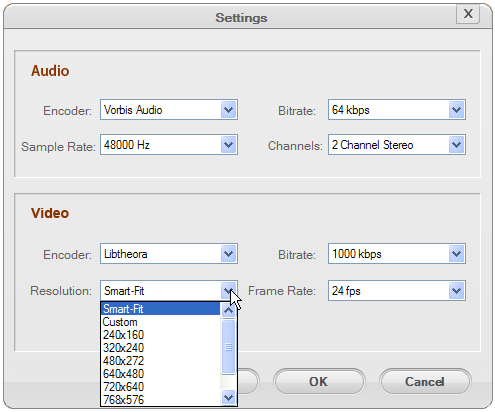
Step 6:conversion
Click Start button to start converting automatically.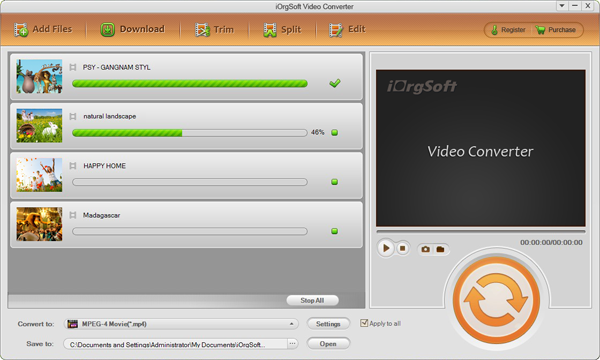
 Related:
Related: 

