How to convert mts to dvd(vob) on Windows7?
 Tutorial:
Tutorial: 
There are many free dvd burner on windows, say dvd decryptor, nero, dvd flick, dvd maker etc. However, no all video formats can be accepted by them, say dvd maker often work with wmv files, camcorder video like, mts, m2ts will be not.
Windows DVD Maker is an application included in premium editions (Home Premium and Ultimate) of Windows Vista, and Windows 7 Home Premium and above editions that is designed to enable the creation of DVD movies that can be played using DVD playback software or on a standalone DVD player.
mts to dvd maker converter supports convert mts files to wmv, hd wmv, then import converted mts video to dvd maker for burning mts movie to home dvd with best quality and fast speed on Windows 7, vista, xp.
mts to dvd creator allows us to edit mts video: Clip(set start and end time), Crop(set aspect ratio 16:9/4:3 etc), Merge(join several files into one), Apply effect(adjust brightness, contrast, and saturation etc), set output parameter(adjust resolution, Frame Rate, Encoder and Bitrate ), Snapshot, Rotate on Mac.
Step by step on burn mts files to dvd on windows
Step1: Download mts to dvd creator on your PC, install and run it.
Step2: Add mts files, set output as wmv etc, then save
Step3: Convert mts files to dvd maker video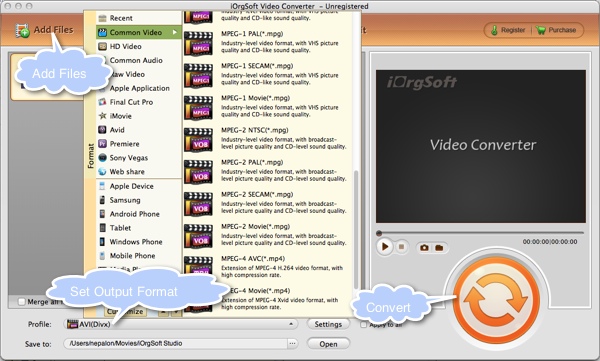
Step4:Open Windows dvd maker:Click Start, click All Programs, then click Windows DVD Maker.
Step5:Add and arrange items on a dvd: Click "Add items". Locate and select converted mts video files that you want to add to your DVD, and then click Add.
Step6:Choose a dvd burner and enter a dvd title:select the DVD burner that you want to use from the DVD burner list, Click the Disc title box, and then type a title for the dvd.
Step7:Change the menu text for your DVD: customize the text for the DVD menu, click Menu text, and then do one or more effect, like Font Color, Bold, Italics, Scenes etc, then Click Change Text. Preview allowed.
Step8:Customize the menu style for your dvd:Click the Scenes button styles box, and then select the shape for the scenes buttons on your DVD.
Step9:Choose the settings for a slide show
Step10:Burn your DVD
 Related:
Related: 

