Streaming AVCHD(mts/m2ts) Videos to DLNA Certified HDTV via DLNA
 Tutorial:
Tutorial: 
"I have an DLNA compliant HDTV, and when I hook up my Sony Camcorder, there is nothing there, I can not find the video files. How can I stream the files(.mts) to the HDTV via DLNA? Any help?"
The DLNA technology can help us much effortless to share songs, videos, or other Medias among all of home entertainment devices. A DLNA-compatible HDTV easily connects into your home network just like any other desktop or notebook computer, printer, or media player.
Not all the videos can be streamed from PC to HDTV via DLNA. Only specified media formats (MPEG-1/2/4 and WMV) are good for DLNA video streaming. Errors will occur in case of unsupported video format.
If your camcorder is also certified with DLNA, It would be perfect. But there is a limited amount of camcorders for DLNA. If you video from camera are AVCHD, MTS, M2TS, AVCHD Lite, MOV, MOD etc, please transfer these camcorder video to DLNA natively supported formats.
MTS to DLNA Certified HDTV Converter supports converting Canon, Sony, Panasonic, JVC, AVCHD, AVCHD Lite, MOD, MOV, MTS, M2TS files to MPEG-1/2/4 and WMV etc to DLNA compliant HDTV via DLNA on Windows 7, 8, xp, vista.
Tips: If you are a Mac user, please go to Mac MTS to DLNA Compliant HDTV Converter.
Sometime, AVCHD files encoded in MPEG-4/AVC that can be accepted by HDTV. But when you play different files, there would be buffering for loading each file. So you can merge the several AVCHD, MOD etc files into a big one with original quality and then play on HDTV via DLNA.
Now, Convert or Merge AVCHD.mts files.
Step1: Free Download MTS to DLNA Certified HDTV Converter
Step2: Selected the MTS files that you wanted to merge, then Click Merge.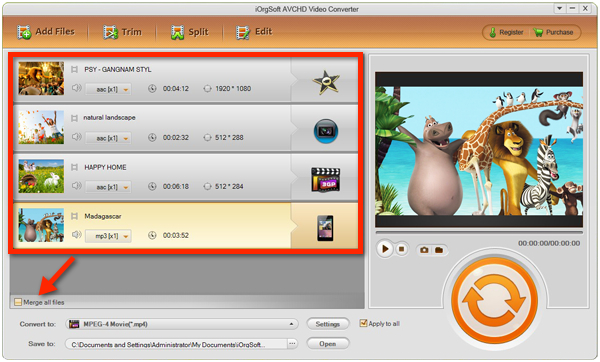
Step3: Set output as MP4, as HDTV all likes MP4 files best.
Step4: Click the Convert button to convert the MTS files to a big one in MP4 files formats.
Now, Step by Step Streaming Converted MTS Videos to DLNA Certified HDTV via DLNA
Tool: Windows Media Player 12
Step1: Make sure both the DLNA compliant HDTV and your PC are connected to your home network and you have Windows Media Player 12 or later version installed on your PC.
Step2: Make sure all your photos, videos, and music are in the right libraries.
Step3: Load Windows Media Player and hit the big "Stream" button -"Allow Internet access to home media.", the MTS files will be streamed to DLNA compliant devices.
Tips: herer you are advised to click "Link an online ID" and input your Windows Live ID and password.
Step4: Simply right click on the video file you`d like to stream, choose your TV under "Play To" option in Windows Media Player, Then the wired DLNA HDTV should ask if you want to play the video-Press "Allow"and your video should start streaming to your HDTV.
Playback AVCHD MTS/M2TS files on the big Screen TV via DLNA
 Related:
Related: 

